The Face Detector task lets you detect faces in an image or video. You can use this task to locate faces and facial features within a frame. This task uses a machine learning (ML) model that works with single images or a continuous stream of images. The task outputs face locations, along with the following facial key points: left eye, right eye, nose tip, mouth, left eye tragion, and right eye tragion.
The code sample described in these instructions is available on GitHub. You can see this task in action by viewing this Web demo. For more information about the capabilities, models, and configuration options of this task, see the Overview.
Code example
The MediaPipe Tasks example code is a simple implementation of a Face Detector app for iOS. The example uses the camera on a physical Android device to detect faces in a continuous video stream. The app can also detect faces in images and videos from the device gallery.
You can use the app as a starting point for your own iOS app, or refer to it when modifying an existing app. The Face Detector example code is hosted on GitHub.
Download the code
The following instructions show you how to create a local copy of the example code using the git command line tool.
To download the example code:
Clone the git repository using the following command:
git clone https://github.com/google-ai-edge/mediapipe-samplesOptionally, configure your git instance to use sparse checkout, so you have only the files for the Face Detector example app:
cd mediapipe-samples git sparse-checkout init --cone git sparse-checkout set examples/face_detector/ios/
After creating a local version of the example code, you can install the MediaPipe task library, open the project using Xcode and run the app. For instructions, see the Setup Guide for iOS.
Key components
The following files contain the crucial code for the Face Detector example application:
- FaceDetectorService.swift: Initializes the detector, handles the model selection and runs inference on the input data..
- CameraViewController: Implements the UI for the live camera feed input mode and visualizes the detection results.
- MediaLibraryViewController.swift: Implements the UI for the still image and video file input mode and visualizes the detection results.
Setup
This section describes key steps for setting up your development environment and code projects to use Face Detector. For general information on setting up your development environment for using MediaPipe tasks, including platform version requirements, see the Setup guide for iOS.
Dependencies
Face Detector uses the MediaPipeTasksVision library, which must be installed
using CocoaPods. The library is compatible with both Swift and Objective-C apps
and does not require any additional language-specific setup.
For instructions to install CocoaPods on macOS, refer to the CocoaPods
installation guide.
For instructions on how to create a Podfile with the necessary pods for your
app, refer to Using
CocoaPods.
Add the MediaPipeTasksVision pod in the Podfile using the following code:
target 'MyFaceDetectorApp' do
use_frameworks!
pod 'MediaPipeTasksVision'
end
If your app includes unit test targets, refer to the Set Up Guide for
iOS for additional information on setting up
your Podfile.
Model
The MediaPipe Face Detector task requires a trained model that is compatible with this task. For more information about the available trained models for Face Detector, see the task overview Models section.
Select and download a model, and add it to your project directory using Xcode. For instructions on how to add files to your Xcode project, refer to Managing files and folders in your Xcode project.
Use the BaseOptions.modelAssetPath property to specify the path to the model
in your app bundle. For a code example, see the next section.
Create the task
You can create the Face Detector task by calling one of its initializers. The
FaceDetector(options:) initializer accepts values for the configuration
options.
If you don't need a Face Detector initialized with customized configuration
options, you can use the FaceDetector(modelPath:) initializer to create an
Face Detector with the default options. For more information about configuration
options, see Configuration Overview.
The Face Detector task supports 3 input data types: still images, video files
and live video streams. By default, FaceDetector(modelPath:) initializes a
task for still images. If you want your task to be initialized to process video
files or live video streams, use FaceDetector(options:) to specify the video
or livestream running mode. The livestream mode also requires the additional
faceDetectorLiveStreamDelegate configuration option, which enables the
Face Detector to deliver face detection results to the delegate asynchronously.
Choose the tab corresponding to your running mode to see how to create the task and run inference.
Swift
Image
import MediaPipeTasksVision let modelPath = Bundle.main.path(forResource: "model", ofType: "tflite") let options = FaceDetectorOptions() options.baseOptions.modelAssetPath = modelPath options.runningMode = .image let faceDetector = try FaceDetector(options: options)
Video
import MediaPipeTasksVision let modelPath = Bundle.main.path(forResource: "model", ofType: "tflite") let options = FaceDetectorOptions() options.baseOptions.modelAssetPath = modelPath options.runningMode = .video let faceDetector = try FaceDetector(options: options)
Livestream
import MediaPipeTasksVision // Class that conforms to the `FaceDetectorLiveStreamDelegate` protocol and // implements the method that the face detector calls once it finishes // detecting faces in each input frame. class FaceDetectorResultProcessor: NSObject, FaceDetectorLiveStreamDelegate { func faceDetector( _ faceDetector: FaceDetector, didFinishDetection result: FaceDetectorResult?, timestampInMilliseconds: Int, error: Error?) { // Process the face detection result or errors here. } } let modelPath = Bundle.main.path( forResource: "model", ofType: "tflite") let options = FaceDetectorOptions() options.baseOptions.modelAssetPath = modelPath options.runningMode = .liveStream // Assign an object of the class to the `faceDetectorLiveStreamDelegate` // property. let processor = FaceDetectorResultProcessor() options.faceDetectorLiveStreamDelegate = processor let faceDetector = try FaceDetector(options: options)
Objective-C
Image
@import MediaPipeTasksVision; NSString *modelPath = [[NSBundle mainBundle] pathForResource:@"model" ofType:@"tflite"]; MPPFaceDetectorOptions *options = [[MPPFaceDetectorOptions alloc] init]; options.baseOptions.modelAssetPath = modelPath; options.runningMode = MPPRunningModeImage; MPPFaceDetector *faceDetector = [[MPPFaceDetector alloc] initWithOptions:options error:nil];
Video
@import MediaPipeTasksVision; NSString *modelPath = [[NSBundle mainBundle] pathForResource:@"model" ofType:@"tflite"]; MPPFaceDetectorOptions *options = [[MPPFaceDetectorOptions alloc] init]; options.baseOptions.modelAssetPath = modelPath; options.runningMode = MPPRunningModeVideo; MPPFaceDetector *faceDetector = [[MPPFaceDetector alloc] initWithOptions:options error:nil];
Livestream
@import MediaPipeTasksVision; // Class that conforms to the `MPPFaceDetectorLiveStreamDelegate` protocol // and implements the method that the face detector calls once it finishes // detecting faces in each input frame. @interface APPFaceDetectorResultProcessor : NSObject@end @implementation APPFaceDetectorResultProcessor - (void)faceDetector:(MPPFaceDetector *)faceDetector didFinishDetectionWithResult:(MPPFaceDetectorResult *)faceDetectorResult timestampInMilliseconds:(NSInteger)timestampInMilliseconds error:(NSError *)error { // Process the face detector result or errors here. } @end NSString *modelPath = [[NSBundle mainBundle] pathForResource:@"model" ofType:@"tflite"]; MPPFaceDetectorOptions *options = [[MPPFaceDetectorOptions alloc] init]; options.baseOptions.modelAssetPath = modelPath; options.runningMode = MPPRunningModeLiveStream; // Assign an object of the class to the `faceDetectorLiveStreamDelegate` // property. APPFaceDetectorResultProcessor *processor = [APPFaceDetectorResultProcessor new]; options.faceDetectorLiveStreamDelegate = processor; MPPFaceDetector *faceDetector = [[MPPFaceDetector alloc] initWithOptions:options error:nil];
Note: If you use the video mode or livestream mode, Face Detector uses tracking to avoid triggering the detection model on every frame, which helps reduce latency.
Configuration options
This task has the following configuration options for iOS apps:
| Option Name | Description | Value Range | Default Value |
|---|---|---|---|
runningMode |
Sets the running mode for the task. There are three
modes: IMAGE: The mode for single image inputs. VIDEO: The mode for decoded frames of a video. LIVE_STREAM: The mode for a livestream of input data, such as from a camera. In this mode, resultListener must be called to set up a listener to receive results asynchronously. |
{RunningMode.image, RunningMode.video, RunningMode.liveStream} |
RunningMode.image |
minDetectionConfidence |
The minimum confidence score for the face detection to be considered successful. | Float [0,1] |
0.5 |
minSuppressionThreshold |
The minimum non-maximum-suppression threshold for face detection to be considered overlapped. | Float [0,1] |
0.3 |
Livestream configuration
When the running mode is set to livestream, the Face Detector requires the
additional faceDetectorLiveStreamDelegate configuration option, which enables
the face detector to deliver detection results asynchronously. The delegate
implements the
faceDetector(_:didFinishDetection:timestampInMilliseconds:error:) method,
which the Face Detector calls after processing the face detection results for
each frame.
| Option name | Description | Value Range | Default Value |
|---|---|---|---|
faceDetectorLiveStreamDelegate |
Enables Face Detector to receive face detection results asynchronously
in livestream mode. The class whose instance is set to this property must
implement the
faceDetector(_:didFinishDetection:timestampInMilliseconds:error:)
method. |
Not applicable | Not set |
Prepare data
You need to convert the input image or frame to an MPImage object before
passing it to the Face Detector. MPImage supports different types of iOS image
formats, and can use them in any running mode for inference. For more
information about MPImage, refer to the
MPImage API.
Choose an iOS image format based on your use case and the running mode your
application requires.MPImage accepts the UIImage, CVPixelBuffer, and
CMSampleBuffer iOS image formats.
UIImage
The UIImage format is well-suited for the following running modes:
Images: images from an app bundle, user gallery, or file system formatted as
UIImageimages can be converted to anMPImageobject.Videos: use AVAssetImageGenerator to extract video frames to the CGImage format, then convert them to
UIImageimages.
Swift
// Load an image on the user's device as an iOS `UIImage` object. // Convert the `UIImage` object to a MediaPipe's Image object having the default // orientation `UIImage.Orientation.up`. let image = try MPImage(uiImage: image)
Objective-C
// Load an image on the user's device as an iOS `UIImage` object. // Convert the `UIImage` object to a MediaPipe's Image object having the default // orientation `UIImageOrientationUp`. MPImage *image = [[MPPImage alloc] initWithUIImage:image error:nil];
The example initializes an MPImage with the default
UIImage.Orientation.Up
orientation. You can initialize an MPImage with any of the supported
UIImage.Orientation
values. Face Detector does not support mirrored orientations like .upMirrored,
.downMirrored, .leftMirrored, .rightMirrored.
For more information about UIImage, refer to the UIImage Apple Developer
Documentation.
CVPixelBuffer
The CVPixelBuffer format is well-suited for applications that generate frames
and use the iOS CoreImage
framework for processing.
The CVPixelBuffer format is well-suited for the following running modes:
Images: apps that generate
CVPixelBufferimages after some processing using iOS'sCoreImageframework can be sent to the Face Detector in the image running mode.Videos: video frames can be converted to the
CVPixelBufferformat for processing, and then sent to the Face Detector in video mode.livestream: apps using an iOS camera to generate frames may be converted into the
CVPixelBufferformat for processing before being sent to the Face Detector in livestream mode.
Swift
// Obtain a CVPixelBuffer. // Convert the `CVPixelBuffer` object to a MediaPipe's Image object having the default // orientation `UIImage.Orientation.up`. let image = try MPImage(pixelBuffer: pixelBuffer)
Objective-C
// Obtain a CVPixelBuffer. // Convert the `CVPixelBuffer` object to a MediaPipe's Image object having the // default orientation `UIImageOrientationUp`. MPImage *image = [[MPPImage alloc] initWithUIImage:image error:nil];
For more information about CVPixelBuffer, refer to the CVPixelBuffer Apple
Developer
Documentation.
CMSampleBuffer
The CMSampleBuffer format stores media samples of a uniform media type, and is
well-suited for the livestream running mode. Live frames from iOS cameras are
asynchronously delivered in the CMSampleBuffer format by iOS
AVCaptureVideoDataOutput.
Swift
// Obtain a CMSampleBuffer. // Convert the `CMSampleBuffer` object to a MediaPipe's Image object having the default // orientation `UIImage.Orientation.up`. let image = try MPImage(sampleBuffer: sampleBuffer)
Objective-C
// Obtain a `CMSampleBuffer`. // Convert the `CMSampleBuffer` object to a MediaPipe's Image object having the // default orientation `UIImageOrientationUp`. MPImage *image = [[MPPImage alloc] initWithSampleBuffer:sampleBuffer error:nil];
For more information about CMSampleBuffer, refer to the CMSampleBuffer Apple
Developer
Documentation.
Run the task
To run the Face Detector, use the detect() method specific to the assigned
running mode:
- Still image:
detect(image:) - Video:
detect(videoFrame:timestampInMilliseconds:) - Livestream:
detectAsync(image:timestampInMilliseconds:)
The Face Detector returns the detected faces within the input image or frame.
The following code samples show simple examples of how to run Face Detector in these different running modes:
Swift
Image
let result = try faceDetector.detect(image: image)
Video
let result = try faceDetector.detect(
videoFrame: image,
timestampInMilliseconds: timestamp)
Livestream
try faceDetector.detectAsync(
image: image,
timestampInMilliseconds: timestamp)
Objective-C
Image
MPPFaceDetectorResult *result = [faceDetector detectInImage:image error:nil];
Video
MPPFaceDetectorResult *result = [faceDetector detectInVideoFrame:image timestampInMilliseconds:timestamp error:nil];
Livestream
BOOL success = [faceDetector detectAsyncInImage:image timestampInMilliseconds:timestamp error:nil];
The Face Detector code example shows the implementations of each of these modes
in more detail detect(image:), detect(videoFrame:timestampInMilliseconds:),
and detectAsync(image:timestampInMilliseconds:). The example code allows the
user to switch between processing modes which may not be required for your use
case.
Note the following:
When running in video mode or livestream mode, you must also provide the timestamp of the input frame to the Face Detector task.
When running in image or video mode, the Face Detector task blocks the current thread until it finishes processing the input image or frame. To avoid blocking the current thread, execute the processing in a background thread using iOS Dispatch or NSOperation frameworks.
When running in livestream mode, the Face Detector task returns immediately and doesn't block the current thread. It invokes the
faceDetector(_:didFinishDetection:timestampInMilliseconds:error:)method with the face detection result after processing each input frame. The Face Detector invokes this method asynchronously on a dedicated serial dispatch queue. For displaying results on the user interface, dispatch the results to the main queue after processing the results. If thedetectAsyncfunction is called when the Face Detector task is busy processing another frame, the Face Detector ignores the new input frame.
Handle and display results
Upon running inference, the Face Detector task returns an FaceDetectorResult
object which contains the bounding boxes for the detected faces and a confidence
score for each detected face.
The following shows an example of the output data from this task:
FaceDetectionResult:
Detections:
Detection #0:
BoundingBox:
origin_x: 126
origin_y: 100
width: 463
height: 463
Categories:
Category #0:
index: 0
score: 0.9729152917861938
NormalizedKeypoints:
NormalizedKeypoint #0:
x: 0.18298381567001343
y: 0.2961040139198303
NormalizedKeypoint #1:
x: 0.3302789330482483
y: 0.29289937019348145
... (6 keypoints for each face)
Detection #1:
BoundingBox:
origin_x: 616
origin_y: 193
width: 430
height: 430
Categories:
Category #0:
index: 0
score: 0.9251380562782288
NormalizedKeypoints:
NormalizedKeypoint #0:
x: 0.6151331663131714
y: 0.3713381886482239
NormalizedKeypoint #1:
x: 0.7460576295852661
y: 0.38825345039367676
... (6 keypoints for each face)
The following image shows a visualization of the task output:
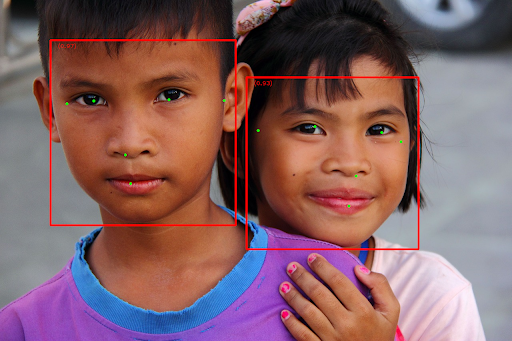
For the image without bounding boxes, see the original image.
The Face Detector example code demonstrates how to display the results. See the code example for details.
