The Object Detector task lets you detect the presence and location of multiple classes of objects. For example, an object detector can locate dogs within in an image. These instructions show you how to use the Object Detector task on Android. The code sample described in these instructions is available on GitHub. You can see this task in action by viewing this Web demo. For more information about the capabilities, models, and configuration options of this task, see the Overview.
Code example
The MediaPipe Tasks example code is a simple implementation of a Object Detector app for Android. The example uses the camera on a physical Android device to continuously detect objects, and can also use images and videos from the device gallery to statically detect objects.
You can use the app as a starting point for your own Android app, or refer to it when modifying an existing app. The Object Detector example code is hosted on GitHub.
Download the code
The following instructions show you how to create a local copy of the example code using the git command line tool.
To download the example code:
- Clone the git repository using the following command:
git clone https://github.com/google-ai-edge/mediapipe-samples
- Optionally, configure your git instance to use sparse checkout,
so you have only the files for the Object Detector example app:
cd mediapipe-samples git sparse-checkout init --cone git sparse-checkout set examples/object_detection/android
After creating a local version of the example code, you can import the project into Android Studio and run the app. For instructions, see the Setup Guide for Android.
Key components
The following files contain the crucial code for the Object Detector example application:
- ObjectDetectorHelper.kt - Initializes the object detector and handles the model and delegate selection
- MainActivity.kt - Implements the application and assembles the user interface components
- OverlayView.kt - Handles and displays the results
Setup
This section describes key steps for setting up your development environment and code projects to use Object Detector. For general information on setting up your development environment for using MediaPipe tasks, including platform version requirements, see the Setup guide for Android.
Dependencies
Object Detector uses the com.google.mediapipe:tasks-vision library. Add this
dependency to the build.gradle file of your
Android app development project. Import the required dependencies with
the following code:
dependencies {
implementation 'com.google.mediapipe:tasks-vision:latest.release'
}
Model
The MediaPipe Object Detector task requires a trained model that is compatible with this task. For more information on available trained models for Object Detector, see the task overview Models section.
Select and download the model, and then store it within your project directory:
<dev-project-root>/src/main/assets
Use the BaseOptions.Builder.setModelAssetPath() method to specify the path
used by the model. For a code example, see the next section.
Create the task
You can use the createFromOptions function to create the task. The
createFromOptions function accepts configuration options including running
mode, display names locale, max number of results, confidence threshold,
category allowlist and denylist. If a configuration option is not specified,
the default value will be used. For more information on configuration options,
see Configuration Overview.
The Object Detector task supports 3 input data types: still images, video files and live video streams. You need to specify the running mode corresponding to your input data type when creating the task. Choose the tab corresponding to your input data type to see how to create the task and run inference.
Image
ObjectDetectorOptions options =
ObjectDetectorOptions.builder()
.setBaseOptions(BaseOptions.builder().setModelAssetPath(‘model.tflite’).build())
.setRunningMode(RunningMode.IMAGE)
.setMaxResults(5)
.build();
objectDetector = ObjectDetector.createFromOptions(context, options);
Video
ObjectDetectorOptions options =
ObjectDetectorOptions.builder()
.setBaseOptions(BaseOptions.builder().setModelAssetPath(‘model.tflite’).build())
.setRunningMode(RunningMode.VIDEO)
.setMaxResults(5)
.build();
objectDetector = ObjectDetector.createFromOptions(context, options);
Live stream
ObjectDetectorOptions options = ObjectDetectorOptions.builder() .setBaseOptions(BaseOptions.builder().setModelAssetPath(‘model.tflite’).build()) .setRunningMode(RunningMode.LIVE_STREAM) .setMaxResults(5) .setResultListener((result, inputImage) -> { // Process the detection result here. }) .setErrorListener((result, inputImage) -> { // Process the classification errors here. }) .build(); objectDetector = ObjectDetector.createFromOptions(context, options);
The Object Detector example code implementation allows the user to switch between
processing modes. The approach makes the task creation code more complicated and
may not be appropriate for your use case. You can see this code in the
ObjectDetectorHelper
class setupObjectDetector() function.
Configuration options
This task has the following configuration options for Android apps:
| Option Name | Description | Value Range | Default Value |
|---|---|---|---|
runningMode |
Sets the running mode for the task. There are three
modes: IMAGE: The mode for single image inputs. VIDEO: The mode for decoded frames of a video. LIVE_STREAM: The mode for a livestream of input data, such as from a camera. In this mode, resultListener must be called to set up a listener to receive results asynchronously. |
{IMAGE, VIDEO, LIVE_STREAM} |
IMAGE |
displayNamesLocales |
Sets the language of labels to use for display names provided in the
metadata of the task's model, if available. Default is en for
English. You can add localized labels to the metadata of a custom model
using the TensorFlow Lite Metadata Writer API
|
Locale code | en |
maxResults |
Sets the optional maximum number of top-scored detection results to return. | Any positive numbers | -1 (all results are returned) |
scoreThreshold |
Sets the prediction score threshold that overrides the one provided in the model metadata (if any). Results below this value are rejected. | Any float | Not set |
categoryAllowlist |
Sets the optional list of allowed category names. If non-empty,
detection results whose category name is not in this set will be
filtered out. Duplicate or unknown category names are ignored.
This option is mutually exclusive with categoryDenylist and using
both results in an error. |
Any strings | Not set |
categoryDenylist |
Sets the optional list of category names that are not allowed. If
non-empty, detection results whose category name is in this set will be filtered
out. Duplicate or unknown category names are ignored. This option is mutually
exclusive with categoryAllowlist and using both results in an error. |
Any strings | Not set |
resultListener |
Sets the result listener to receive the detection results asynchronously when the object detector is in the live stream mode. You can only use this option when you set runningMode to LIVE_STREAM. | Not applicable | Not set |
Prepare data
You need to convert the input image or frame to a
com.google.mediapipe.framework.image.MPImage object before passing it to the
Object Detector.
The following examples explain and show how to prepare data for processing for each of the available data types:
Image
import com.google.mediapipe.framework.image.BitmapImageBuilder; import com.google.mediapipe.framework.image.MPImage; // Load an image on the user’s device as a Bitmap object using BitmapFactory. // Convert an Android’s Bitmap object to a MediaPipe’s Image object. Image mpImage = new BitmapImageBuilder(bitmap).build();
Video
import com.google.mediapipe.framework.image.BitmapImageBuilder; import com.google.mediapipe.framework.image.MPImage; // Load a video file on the user's device using MediaMetadataRetriever // From the video’s metadata, load the METADATA_KEY_DURATION and // METADATA_KEY_VIDEO_FRAME_COUNT values. Use these values // to calculate the timestamp of each frame later. // Loop through the video and load each frame as a Bitmap object. // Convert the Android’s Bitmap object to a MediaPipe’s Image object. Image mpImage = new BitmapImageBuilder(frame).build();
Live stream
import com.google.mediapipe.framework.image.MediaImageBuilder; import com.google.mediapipe.framework.image.MPImage; // Create a CameraX’s ImageAnalysis to continuously receive frames // from the device’s camera. Configure it to output frames in RGBA_8888 // format to match with what is required by the model. // For each Android’s ImageProxy object received from the ImageAnalysis, // extract the encapsulated Android’s Image object and convert it to // a MediaPipe’s Image object. android.media.Image mediaImage = imageProxy.getImage() MPImage mpImage = new MediaImageBuilder(mediaImage).build();
In the Object Detector example code, the data preparation is handled in the
ObjectDetectorHelper
class within the detectImage(), detectVideoFile(), detectLivestreamFrame()
functions.
Run the task
Depending on the type of data your are working with, use the
ObjectDetector.detect...() method that is specific to that data type. Use
detect() for individual images,
detectForVideo() for frames in video files, and
detectAsync() for video streams. When you are performing detections on a
video stream, make sure you run the detections on a separate thread to avoid
blocking the user interface thread.
The following code samples show simple examples of how to run Object Detector in these different data modes:
Image
ObjectDetectorResult detectionResult = objectDetector.detect(image);
Video
// Calculate the timestamp in milliseconds of the current frame. long frame_timestamp_ms = 1000 * video_duration * frame_index / frame_count; // Run inference on the frame. ObjectDetectorResult detectionResult = objectDetector.detectForVideo(image, frameTimestampMs);
Live stream
// Run inference on the frame. The detection results will be available // via the `resultListener` provided in the `ObjectDetectorOptions` when // the object detector was created. objectDetector.detectAsync(image, frameTimestampMs);
The Object Detector code example shows the implementations of each of these
modes in more detail
detect(),
detectVideoFile(),
and detectAsync().
The example code allows the user to switch between processing modes
which may not be required for your use case.
Note the following:
- When running in the video mode or the live stream mode, you must also provide the timestamp of the input frame to the Object Detector task.
- When running in the image or the video mode, the Object Detector task will block the current thread until it finishes processing the input image or frame. To avoid blocking the current thread, execute the processing in a background thread.
- When running in the live stream mode, the Object Detector task doesn’t block the current thread but returns immediately. It will invoke its result listener with the detection result every time it has finished processing an input frame. If the detect function is called when the Object Detector task is busy processing another frame, the new input frame will be ignored.
Handle and display results
Upon running inference, the Object Detector task returns an
ObjectDetectorResult object which describes the objects that it has found in
the input image.
The following shows an example of the output data from this task:
ObjectDetectorResult:
Detection #0:
Box: (x: 355, y: 133, w: 190, h: 206)
Categories:
index : 17
score : 0.73828
class name : dog
Detection #1:
Box: (x: 103, y: 15, w: 138, h: 369)
Categories:
index : 17
score : 0.73047
class name : dog
The following image shows a visualization of the task output:
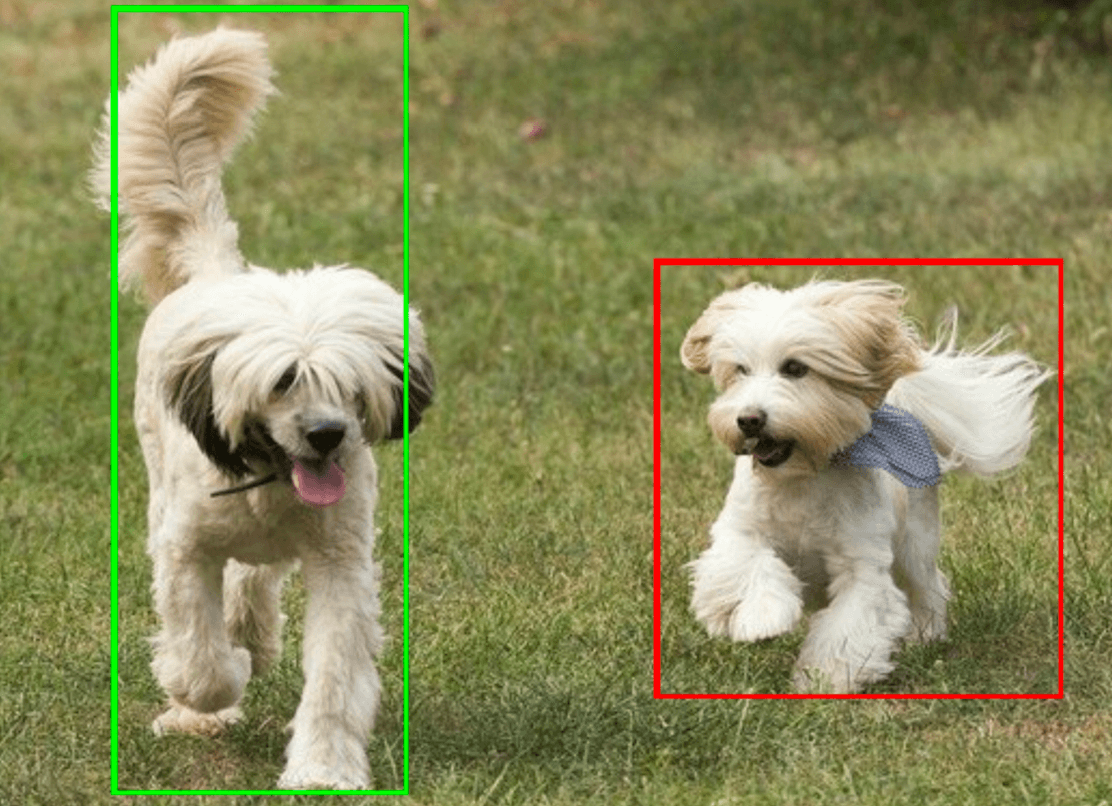
The Object Detector example code demonstrates how to display the detection
results returned from the task, see the
OverlayView
class for more details.
