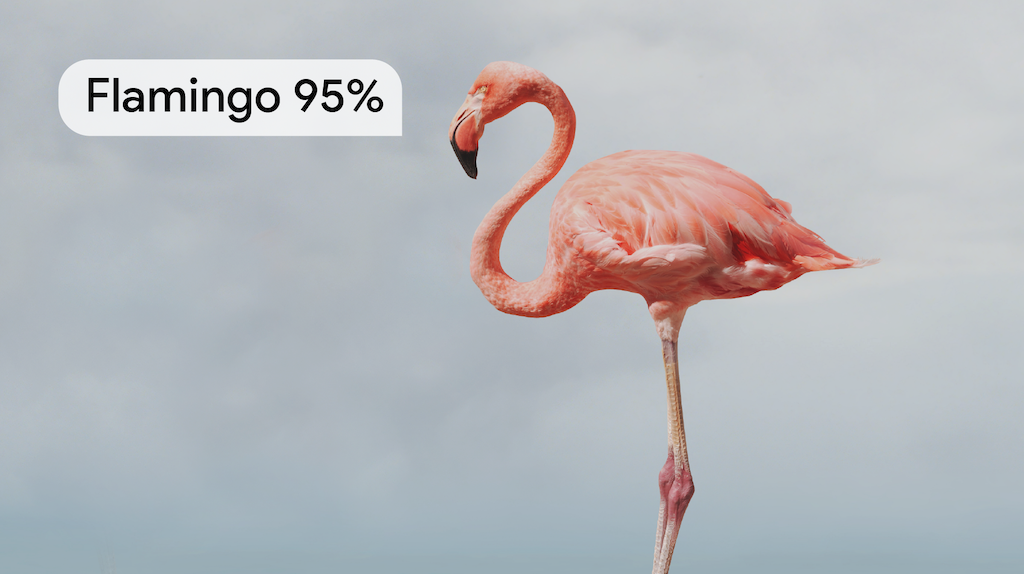
The MediaPipe Image Classifier task lets you perform classification on images. You can use this task to identify what an image represents among a set of categories defined at training time. This task operates on image data with a machine learning (ML) model as static data or a continuous stream and outputs a list of potential categories ranked by descending probability score.
Get Started
Start using this task by following one of these implementation guides for your target platform. These platform-specific guides walk you through a basic implementation of this task, using a recommended model, and provide code examples with the recommended configuration options:
- Android - Code example - Guide
- Python - Code example - Guide
- Web - Code example - Guide
- iOS - Code example - Guide
Task details
This section describes the capabilities, inputs, outputs, and configuration options of this task.
Features
- Input image processing - Processing includes image rotation, resizing, normalization, and color space conversion.
- Region of interest - Perform classification on a region of the image instead of the whole image.
- Label map locale - Set the language used for display names.
- Score threshold - Filter results based on prediction scores.
- Top-k classification - Limit the number of classification results.
- Label allowlist and denylist - Specify the categories classified.
| Task inputs | Task outputs |
|---|---|
Input can be one of the following data types:
|
Image Classifier outputs a list of categories containing:
|
Configurations options
This task has the following configuration options:
| Option Name | Description | Value Range | Default Value |
|---|---|---|---|
running_mode |
Sets the running mode for the task. There are three
modes: IMAGE: The mode for single image inputs. VIDEO: The mode for decoded frames of a video. LIVE_STREAM: The mode for a livestream of input data, such as from a camera. In this mode, resultListener must be called to set up a listener to receive results asynchronously. |
{IMAGE, VIDEO, LIVE_STREAM} |
IMAGE |
display_names_locale |
Sets the language of labels to use for display names provided in the
metadata of the task's model, if available. Default is en for
English. You can add localized labels to the metadata of a custom model
using the TensorFlow Lite Metadata Writer API |
Locale code | en |
max_results |
Sets the optional maximum number of top-scored classification results to return. If < 0, all available results will be returned. | Any positive numbers | -1 |
score_threshold |
Sets the prediction score threshold that overrides the one provided in the model metadata (if any). Results below this value are rejected. | Any float | Not set |
category_allowlist |
Sets the optional list of allowed category names. If non-empty,
classification results whose category name is not in this set will be
filtered out. Duplicate or unknown category names are ignored.
This option is mutually exclusive with category_denylist and using
both results in an error. |
Any strings | Not set |
category_denylist |
Sets the optional list of category names that are not allowed. If
non-empty, classification results whose category name is in this set will be filtered
out. Duplicate or unknown category names are ignored. This option is mutually
exclusive with category_allowlist and using both results in an error. |
Any strings | Not set |
result_callback |
Sets the result listener to receive the classification results
asynchronously when the Image Classifier is in the live stream
mode. Can only be used when running mode is set to LIVE_STREAM |
N/A | Not set |
Models
The Image Classifier requires an image classification model to be downloaded and stored in your project directory. Start with the default, recommended model for your target platform when you start developing with this task. The other available models typically make trade-offs between performance, accuracy, resolution, and resource requirements, and in some cases, include additional features.
EfficientNet-Lite0 model (recommended)
The EfficientNet-Lite0 model uses an EfficientNet architecture and was trained using ImageNet to recognize 1,000 classes, such as trees, animals, food, vehicles, person etc. See the full list of supported labels. EfficientNet-Lite0 is available as an int8 and float 32 model. This model is recommended because it strikes a balance between latency and accuracy. It is both accurate and lightweight enough for many use cases.
| Model name | Input shape | Quantization type | Versions |
|---|---|---|---|
| EfficientNet-Lite0 (int8) | 224 x 224 | int8 | Latest |
| EfficientNet-Lite0 (float 32) | 224 x 224 | None (float32) | Latest |
EfficientNet-Lite2 model
The EfficientNet-Lite2 model uses an EfficientNet architecture and was trained using ImageNet to recognize 1,000 classes, such as trees, animals, food, vehicles, person etc. See the full list of supported labels. EfficientNet-Lite2 is available as an int8 and float 32 model. This model is generally more accurate than EfficientNet-Lite0, but is also slower and more memory intensive. This model is appropriate for use cases where accuracy is a higher priority than speed or size.
| Model name | Input shape | Quantization type | Versions |
|---|---|---|---|
| EfficientNet-Lite2 (int8) | 224 x 224 | int8 | Latest |
| EfficientNet-Lite2 (float 32) | 224 x 224 | None (float32) | Latest |
Task benchmarks
Here's the task benchmarks for the whole pipeline based on the above pre-trained models. The latency result is the average latency on Pixel 6 using CPU / GPU.
| Model Name | CPU Latency | GPU Latency |
|---|---|---|
| EfficientNet-Lite0 (float 32) | 23.52ms | 18.90ms |
| EfficientNet-Lite0 (int8) | 10.08ms | - |
| EfficientNet-Lite2 (float 32) | 44.17ms | 22.20ms |
| EfficientNet-Lite2 (int8) | 19.43ms | - |
Custom models
You can use a customized ML model with this task if you want to improve or alter the capabilities of the provided models. You can use Model Maker to modify the existing models or build a model using tools like TensorFlow. Custom models used with MediaPipe must be in TensorFlow Lite format and must include specific metadata describing the operating parameters of the model. You should consider using Model Maker to modify the provided models for this task before building your own.
If you are interested in creating a custom Image classifier using your own dataset, start with the Image classifier customization tutorial.
